Zerodha
-
Official Website: https://zerodha.com
-
Trading Website: https://kite.zerodha.com/
Info
For configuring your Zerodha Account to your Qodrr Account follow the given steps:
-
Step 1: Select Zerodha from the drop-down list of the Brokers available.
-
Step 2: You will then need to fill in details like your Zerodha API Key, Zerodha API Secret, and Zerodha Redirect URL.
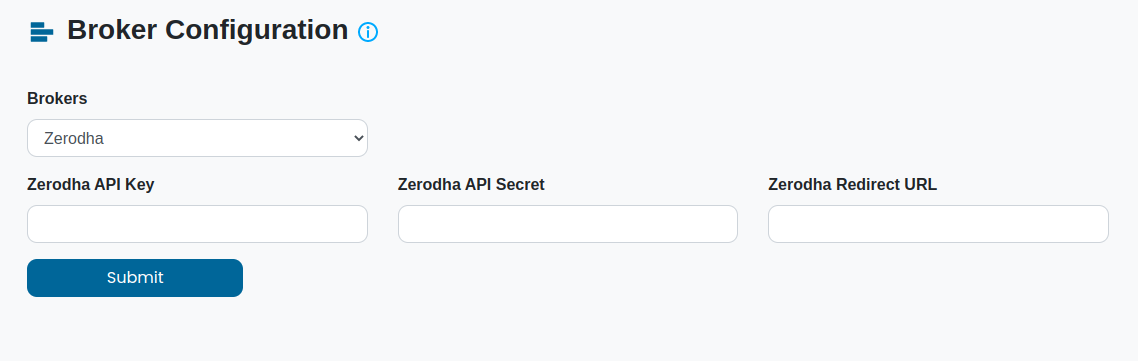
-
Step 3: Click on the submit button. You will then get a pop-up that your account has been successfully configured.

Congratulations, now you can start trading with Qodrr.
Zerodha Broker Configuration Guide
-
Step 1: Log in to developers.kite.trade/login with Zerodha developer username and password. If you don’t have developer account credentials, then follow the sign-up process by clicking the sign-up link on the same screen.
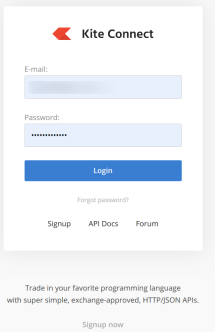
-
Step 2: Click on the create app button from the app dashboard page after login. Note: Before clicking on the create app link, ensure that you have already linked your Zerodha account on the billing page. It will deduct API charges automatically from your Zerodha account margin.
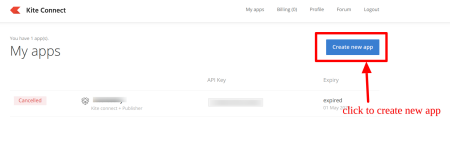
-
Step 3: Create an app by filling in the required information in the form: You need to use the zerodha client ID here to create this app. Select the first option shown in the image to opt for connect API. You can give APP name as per your preference. Fill out all the required information in the form and click on the create button.
Note
Use app.qodrr.com/dashboard for APP URL. Zerodha charges an API fee including GST directly from your MTM. They do send a message before the subscription is going to expire.
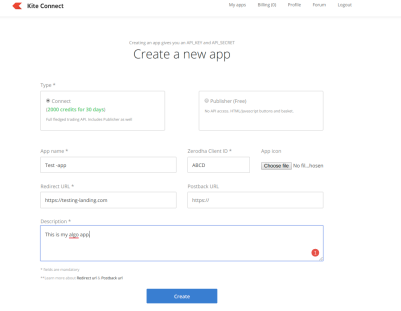
-
Step 4: Click on the App dashboard page and access your created App by clicking on the App Name. Note down the API Key and API secret. Kindly use these credentials to configure the Broker config page within Qodrr. So, that you can connect with Zerodha Kite Connect API.
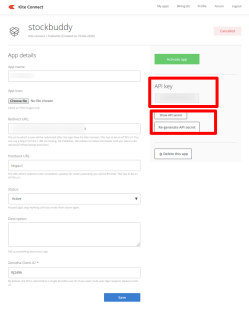
-
Step 5: Log in to the Qodrr website or app app.qodrr.com/login Go to Account Configuration – Broker Configuration- Select Zerodha as a broker and follow the Broker Configuration Steps mentioned above